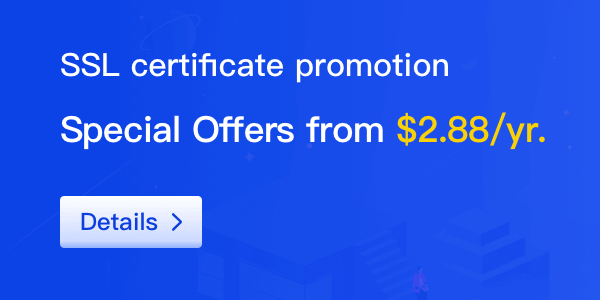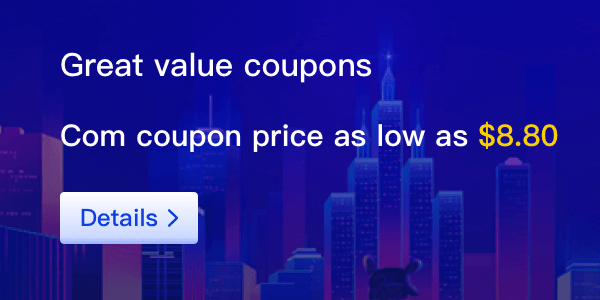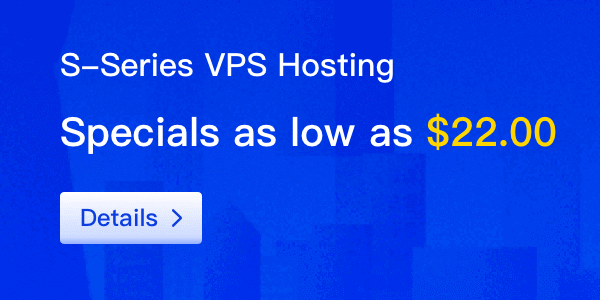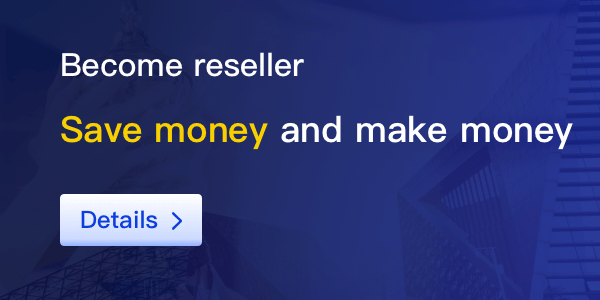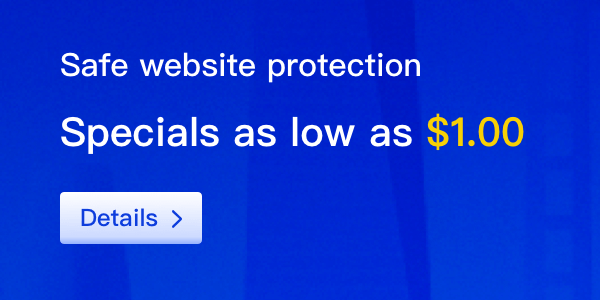Creating email addresses using your own domain name can enhance your professional image and improve brand recognition. Here’s a step-by-step guide on how to set this up effectively.

Step 1: Choose Your Domain Name
If you don't already have a domain name, you need to purchase one that reflects your brand or business. This will be the foundation for your email addresses.
Step 2: Select an Email Hosting Provider
Choose a reliable email hosting provider that supports custom domain email addresses. Popular options include Google Workspace, Microsoft 365, and Zoho Mail. Compare their features and pricing to find the best fit for your needs.
Step 3: Set Up Your Domain with the Email Provider
Once you have selected a provider, follow their setup instructions to link your domain to their email service. This usually involves updating your DNS records to point to the email provider’s servers.
Step 4: Create Your Email Addresses
After your domain is set up with the email provider, you can start creating email addresses. Choose professional names that represent your brand, such as
[email protected] or [email protected].
Step 5: Configure Email Clients
Set up your email on various clients and devices, such as smartphones and desktop applications. Most providers offer detailed guides on how to configure your email with popular email clients.
Step 6: Test Your Email Addresses
Before fully launching your new email addresses, send test emails to ensure everything is functioning correctly. Check for proper delivery and spam filtering.
Conclusion
Having email addresses associated with your domain name not only enhances professionalism but also helps establish trust with clients and customers. Follow these steps to set up your custom email addresses seamlessly.